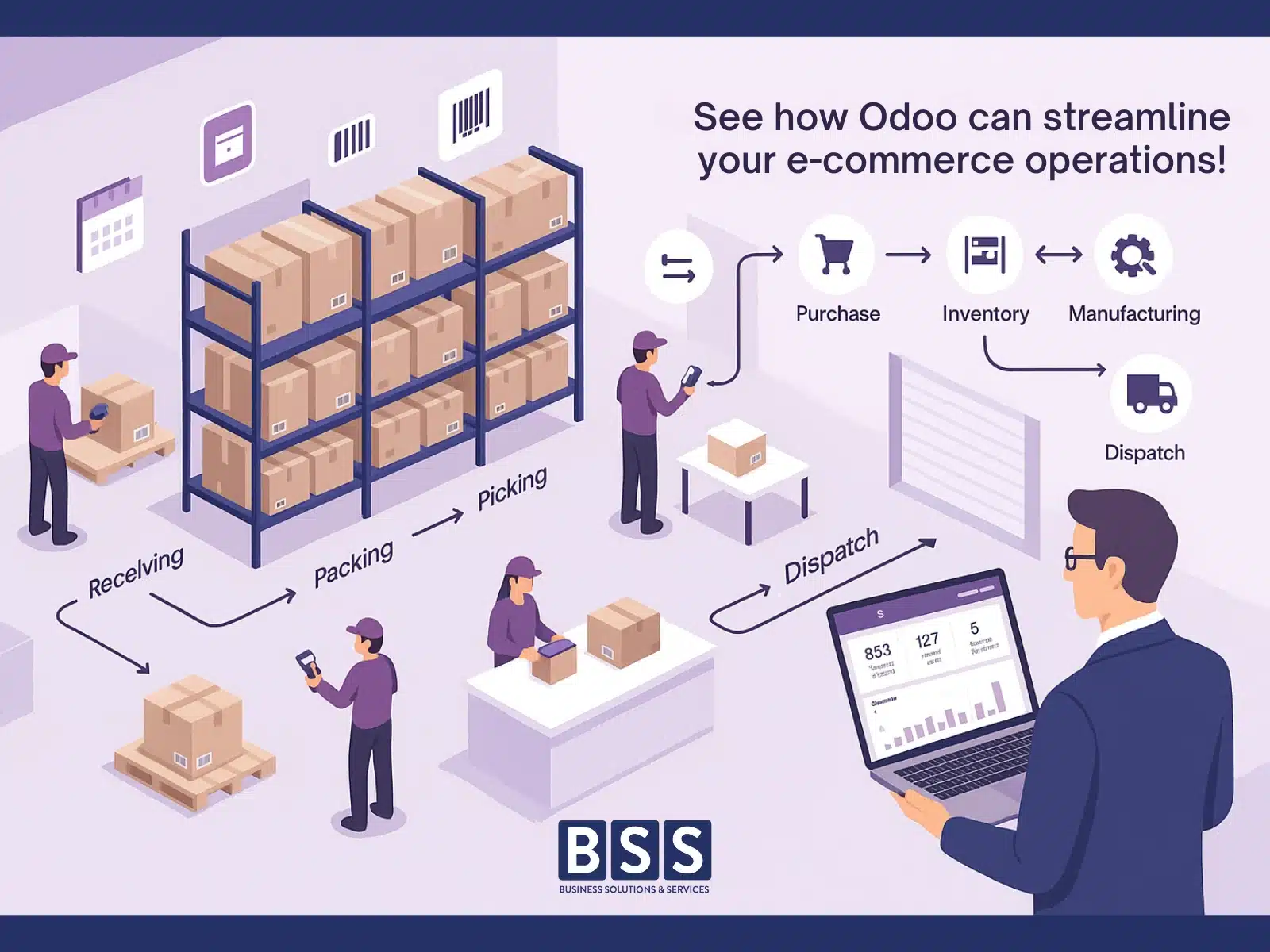Every time an order is delayed, stock is overcounted or undercounted, or an item expires on the shelf, you lose revenue and trust. It affects your brand reputation, hurts customer loyalty, and creates a chain reaction of inefficiencies across sales, purchasing, and supply chain.
Why Inventory Optimization Matters in 2025
That’s exactly why businesses in 2025 are turning to smart ERP systems like Odoo. With real-time automation, barcode scanning, AI-powered insights, multi-warehouse support, and seamless integration across departments — from sales to finance — Odoo Inventory empowers you to manage inventory smarter, faster, and more accurately.
Whether you run a retail store, an e-commerce platform, or a manufacturing unit using MRP workflows, this guide will show you how to set up and optimize inventory with Odoo ERP software.
What is Odoo Inventory and Why is It Critical?
Odoo Inventory is more than just stock counting. As part of the broader Odoo ERP suite, it connects inventory with sales, purchases, manufacturing, accounting, and even HR. This end-to-end integration enables faster decision-making, reduced manual errors, and real-time visibility.
With tools like barcode scanning, website builder, and multi-warehouse management, Odoo creates a connected digital ecosystem that adapts to your business needs.
Whether you’re a startup or scaling enterprise, Odoo grows with you — ensuring your inventory system never becomes a bottleneck.
How to Set Up Odoo Inventory (Step-by-Step)
Step 1: Install the Inventory Module
Go to your Odoo dashboard, navigate to Apps, search for “Inventory,” and click Install. This activates inventory features like warehouse configuration, product tracking, and automated operations.
Step 2: Configure Warehouses & Locations
Define your primary and secondary warehouses. Set up internal storage like aisles, bins, and shelves. This hierarchy enables smooth transfers, faster picking, and better organization across multiple sites.
Step 3: Add Products, Variants, and Units of Measure
Create a master product catalog. Define attributes (color, size), variants, and units like liters or boxes. Clean product data helps avoid confusion during sales, purchases, and manufacturing.
Step 4: Set Up Putaway Rules & Reordering
Automate how stock is stored on arrival using putaway strategies. Set min/max reorder points so Odoo generates purchase orders automatically — reducing out-of-stock risk.
Step 5: Connect with Sales, Purchase, and MRP Modules
Odoo excels in integration. Linking Inventory with Sales, Purchase, and Manufacturing allows real-time data flow across departments. This reduces duplication and ensures accurate records.
Key Features of Odoo Inventory
Storage & Structure
Build a digital map of warehouses, shelves, and bins. Great for training new employees and streamlining stock picking, whether in retail or heavy manufacturing.
Day-to-Day Operations
Handle stock transfers, batch and wave picking, and inventory adjustments. Barcode scanning (including Odoo POS integrations) speeds up order fulfillment.
Logistics & Advanced Routes
Set up routes like dropshipping, cross-docking, or multi-step internal transfers. These workflows improve speed, reduce errors, and optimize costs.
Replenishment & Procurement
Configure rules like Make-to-Order (MTO) and Make-to-Stock (MTS). Align purchase planning with demand forecasts to avoid overstocking or shortages.
Traceability & Compliance
Track products with lot/serial numbers and expiry dates. Essential for pharma, food, or electronics industries with strict regulations.
Real-Time Reporting
Generate dashboards and custom reports on stock movements, forecasts, KPIs, and procurement trends. Share role-based views with managers and staff.
Inventory Valuation & Accounting
Use FIFO, LIFO, or AVCO valuation. Integrates directly with accounting for accurate financial reporting.
External Integrations
Connect with FedEx, UPS, Shopify, Salesforce, and more. Odoo’s open APIs simplify ERP integration strategies for large ecosystems.
Customizing Odoo Inventory
With Odoo Studio, non-coders can:
- Add custom fields
- Modify workflows
- Automate alerts/emails
- Build user-specific dashboards
This flexibility supports everything from minor tweaks to full custom ERP builds.
Migrating to Odoo from Excel or Legacy ERPs
Many businesses upgrade from spreadsheets or legacy tools. Key migration tips:
- Identify what to import (stock levels, products, vendors, history)
- Clean & validate data before import
- Train your team with real scenarios
BSS, an official Odoo Partner, ensures smooth transitions in 1–4 weeks based on project scope.
Upgrading your system doesn’t have to be stressful. Our Odoo migration services ensure a smooth transition from older platforms to the latest Odoo version, preserving data integrity and minimizing downtime. With careful planning and execution, your business can continue running without disruption. Experience a hassle-free upgrade—connect with us for migration support.
Best Practices for Odoo Inventory Success
- Use barcode scanners for speed and accuracy
- Structure bins and storage clearly
- Automate reordering with smart rules
- Enable serial/lot tracking for compliance
- Build custom dashboards for fast decision-making
Common Mistakes to Avoid
- Ignoring reorder rules
- Skipping serial tracking
- Failing to integrate modules (Sales, Purchase, MRP)
- Giving poor user access controls
Avoiding these issues improves efficiency and reduces cost.
Why Business Solutions & Services (BSS)?
We’re official Odoo Partners offering:
- Full ERP consulting across industries
- No-code customizations
- Expert integration (Salesforce, Tally, Sage, etc.)
- End-to-end support from planning to optimization
Book your free consulting session and see how BSS can transform your business.
FAQs
1. What is Odoo ERP software used for?
Odoo ERP software is an all-in-one business platform offering modules like accounting, CRM, inventory, POS, and HR. It supports automation, data accuracy, and seamless integration for efficient business operations.
2. Is Odoo open source and free to use?
Yes, Odoo offers a free Community Edition and a paid Enterprise version. The open-source Odoo ERP is ideal for small to mid-sized businesses seeking customizable ERP solutions.
3. How does Odoo handle inventory management?
Odoo Inventory module helps businesses manage stock, automate reordering, track lots/serials, and integrate with sales and manufacturing. It ensures real-time visibility and accuracy.
4. What are the benefits of Odoo CRM?
Odoo CRM improves lead tracking, customer interactions, and sales forecasts. It integrates with email marketing, dashboards, and other Odoo apps for streamlined workflows.
5. Can Odoo be used for project management?
Yes, Odoo’s Project Management module supports task planning, Gantt charts, timesheets, and collaboration tools. It is ideal for service-based businesses and internal teams.
6. What is the Odoo App Store?
The Odoo App Store hosts thousands of apps including themes, tools, integrations, and industry-specific modules. These enhance core Odoo functionalities and support scalability.
7. Can Odoo integrate with external APIs?
Odoo supports API integrations including REST and JSON-RPC. It connects with third-party software like Salesforce, Tally, and custom apps to create seamless ERP ecosystems.
8. What support options are available for Odoo?
Support includes Odoo training, implementation services, ongoing consulting, upgrades, and technical help. Official partners like BSS provide end-to-end assistance.
9. How does Odoo handle invoicing and accounting?
Odoo’s Accounting module supports billing, invoicing, bank sync, tax calculation, and financial reporting. It complies with global standards and integrates with sales and inventory.
10. Is Odoo mobile-friendly or available as an app?
Yes, Odoo offers a mobile app for Android and iOS. Users can manage sales, inventory, CRM, and other modules on the go, supporting remote access and mobile-first workflows.
Explore smarter inventory management with Odoo.